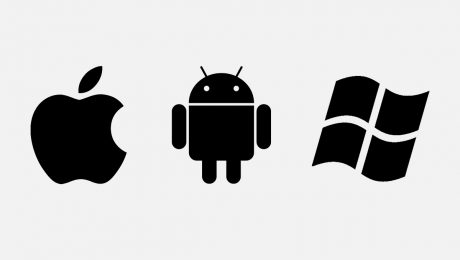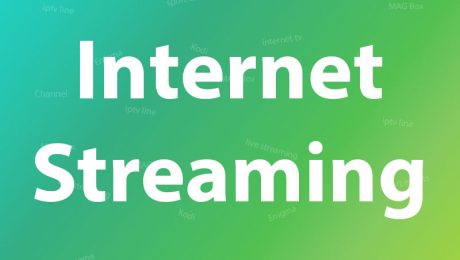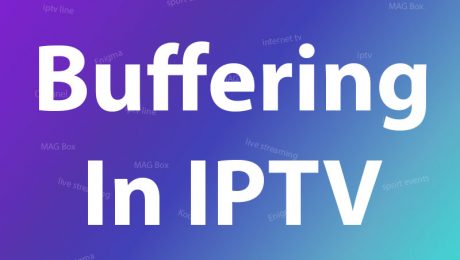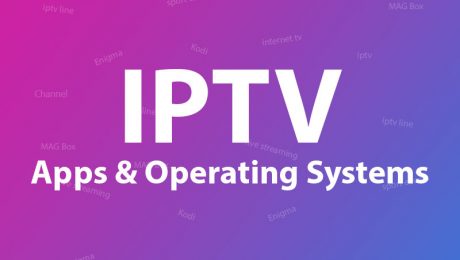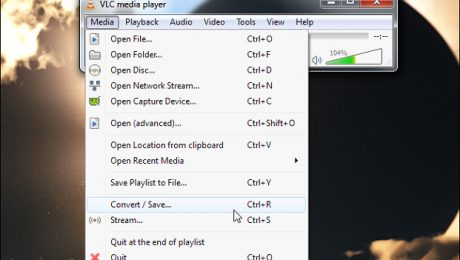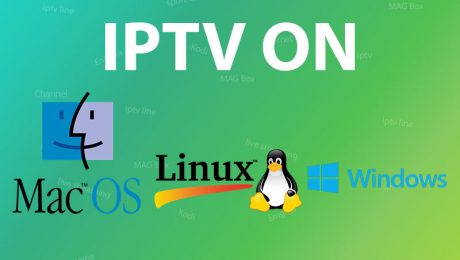Which Operating System is compatible with IPTV?
UPMaker IPTV is compatible with all major operating systems that include Android, Linux, MAC OS, and Microsoft Windows. With such universal compatibility, you can enjoy your premium IPTV content from all manner of devices ranging from iPads, Smart TVs, Smart Phones, to Tablets, Laptops, and PCs as well as gaming consoles that include the Xbox One and the PS4.
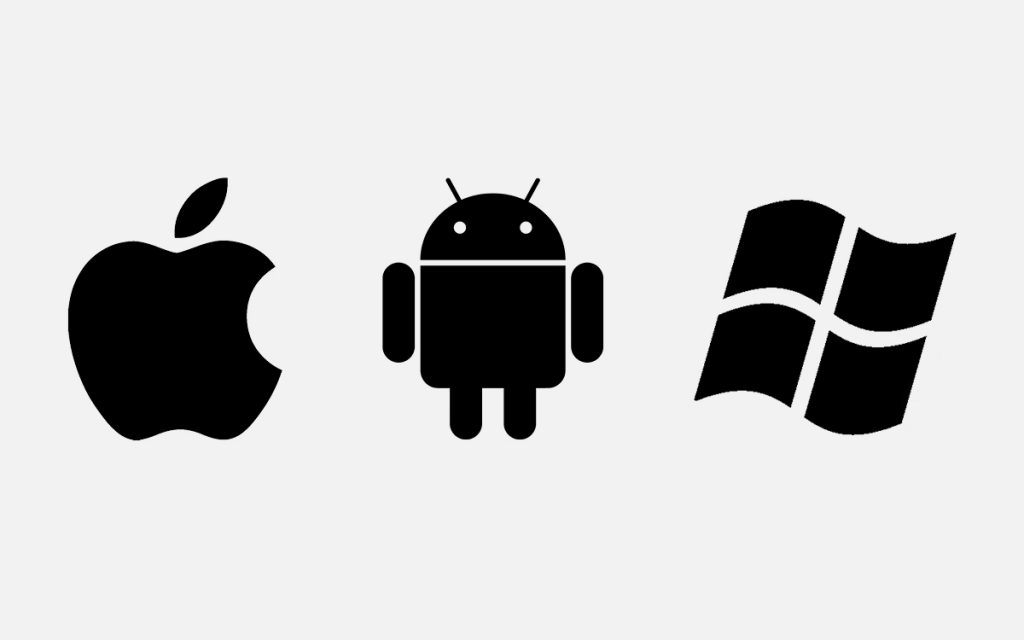
IPTV on PS4
Getting a premium IPTV subscription on your gaming console can be an exciting experience. The gaming console is now part and parcel of many homes that allows you to watch TV and play games. With a premium subscription, you can get to enjoy video on demand and live TV channels right from your gaming console at an affordable price. To get IPTV on your play station 4 you need to use Plex, which is the only way Plex allows you to stream live channels from the IPTV server. One thing you need to know about streaming IPTV channels on PS4 is that your PLex application needs to be kept open at all times. Closing the application will stop the stream as the app is what makes the stream compatible with your PS4 gaming console.
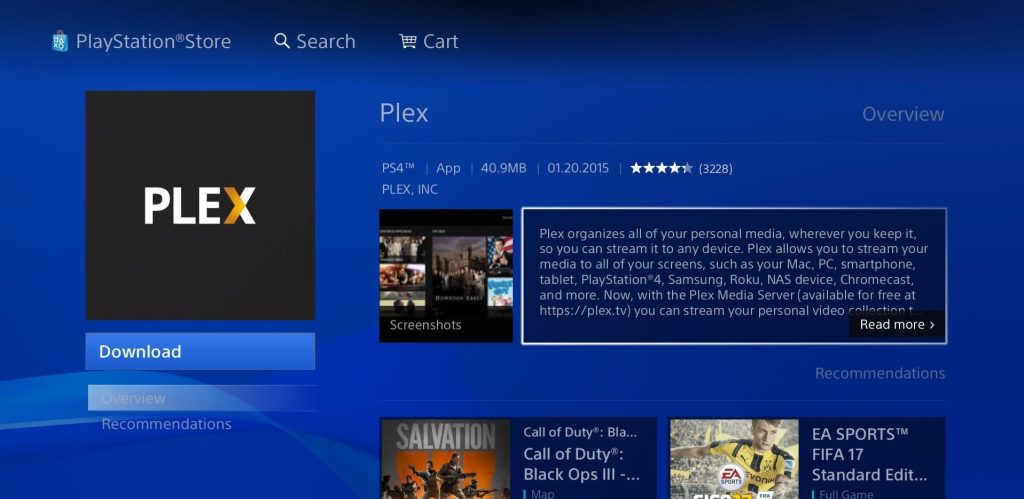
IPTV on Xbox One
One of the most popular consoles for streaming IPTV is the Xbox. On Xbox, you will have to use Kodi to stream your favorite channels from your IPTV service provider. Once you download the Kodi app, you can use it for both the Xbox Live and the Xbox One. As such, it does not matter which version of the Xbox you are using as long as you have the latest version of the Kodi app. All you need to do is go to the Kodi website and download the latest version of the app and then enjoy it on whatever Xbox platform you have.
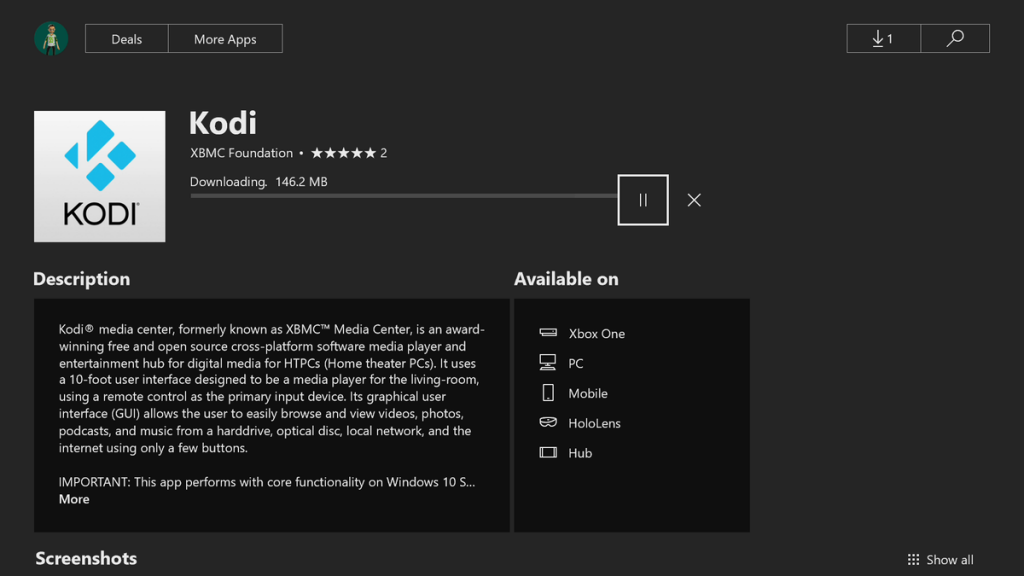
Windows, Mac, and Linux
Linus, Mac, and Windows have a ton of applications and more are being created every single day. However one of the most popular applications that is used on both platforms is the VLC media player. The VLC media player is an open source, free portable cross-platform streaming media server and media player that is a product of the VideoLAN project. VLC works with a range of mobile and desktop operating systems that include Windows, Tizen, iOS, and Android. All you need to do is visit the VideoLAN website and download the latest version of Linux, Mac or Windows to start enjoying IPTV on your devices.
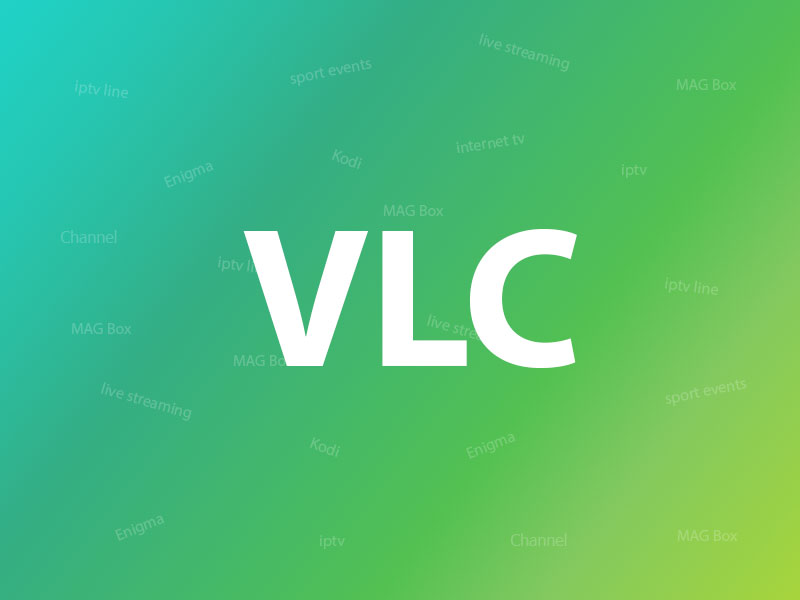
Apart from VLC media player, you can also use the Kodi app, which also works on Mac, Linux, and Microsoft Windows operating systems. You can install the Kodi application on all the three operating systems. Kodi is one of the easiest applications to download and install and you could be using it within minutes of download. Another good thing about Kodi is that you can improve it with add ons. As one of the most popular applications for streaming and playing media, it has tons of different adds-ons that you can download and install for free to improve your experience in ways most other IPTV apps cannot.
Android
Android is now one of the most common operating systems. You can find it from all manner of devices from Smartphones and Smart TVs to Android setup boxes such as the Amazon Firestick or the Amazon Fire TV. The last two are some of the most popular devices that many people use to stream IPTV channels on their Android devices. What application you decide to go for while using an Android platform will depend on
user preferences and tastes. However, the Perfect Player on Android is a good application that has found a lot of popularity with Android users.
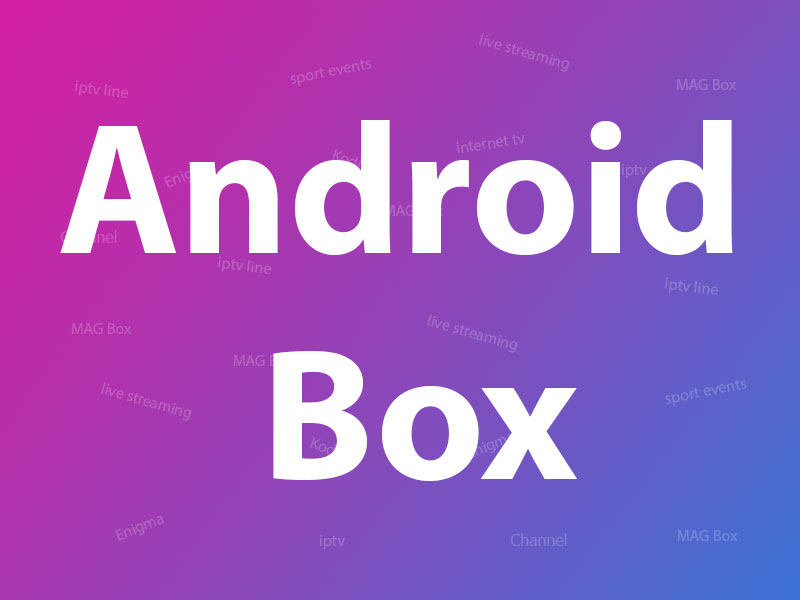
On the other hand, you could also use the popular Kodi application if you would love to have access to the tons of features that the app provides. Kodi is an easy to install and set up application that will have you enjoying your IPTV programming on your Android device within minutes of downloading the application. Moreover, when you install Kodi, you are getting a highly versatile application that provides access to many free add ons that will significantly improve your streaming experience.
You could also go for the VLC media player which is also a very easy to use application for watching IPTV on your device. VLC works on almost all IPTV devices and will work very well on most Android devices you have.
iOS
Having an iPad or iPhone means that you can watch your favorite IPTV channels while on the go, so that you never have to worry about missing the major sports events or a favorite show while you are away from home. You could also purchase the Apple TV, a setup box that allows you to watch your premium IPTV content on iOS. If you are on iOS, one of the best applications for watching IPTV is the GSE player. The GSE player is compatible with all the three devices we have mentioned.

You can also use the IP Television app, which is a great alternative to the GSE player if you are watching IPTV on iOS. IP Television app makes it possible to stream your video on demand (VOD), worldwide broadcasters, and universal channels on your iPad, iPhone and on Apple TV. The good thing about it is that all you need is an internet connection to get to watch all your favorite programs on the go.
You could also use the VLC Media Player for iOS as long as you have iOS 9.0 or later versions. VLC is compatible with any iPod touch, iPad, or iPhone. VLC is also compatible with most audio and video formats out there including M3U, which is the most popular format for IPTV.
Enigma2
Enigma2 is a more complicated way of watching IPTV as compared to the other ways we have listed. Nonetheless, you can download the Extream TV plugin, which makes adding channels a little bit simpler and easier. Once you have downloaded and installed the plugin on the Enigma2 device, all you need to do is contact the IPTV service provider, give them your Mac device address and they will sort you out.

Created By : Upmaker IPTV
- Published in IPTV Tutorials, Players, VLC
What is Internet streaming?
Streaming refers to watching audio or video in real time rather than having to download the entire media file. You will typically need to have appropriate bandwidth, which will significantly impact the quality of the stream that you will get.
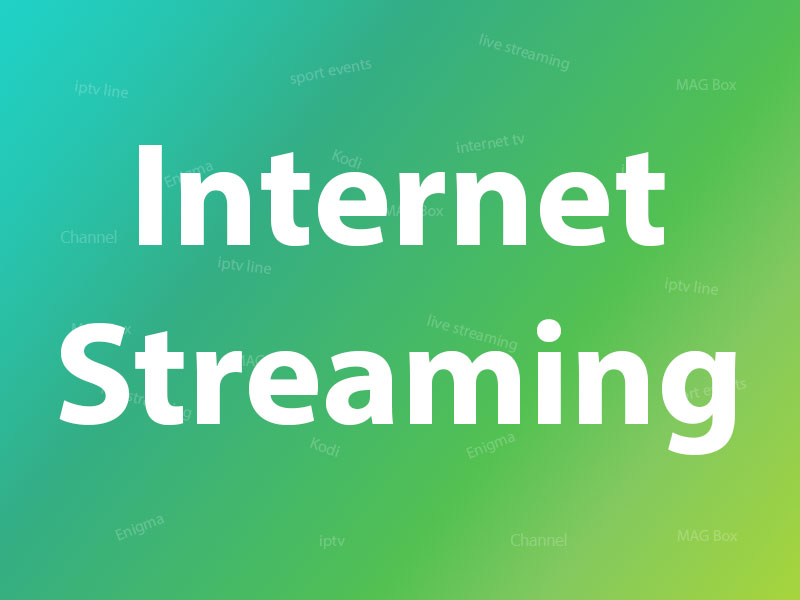
Difference between Downloading and Streaming
If you need to understand streaming and loading you have to learn how data in the form of emails, web pages, movies, and the music gets to your PC. Data will typically get to your computer either through:
1. Streaming
2. Progressive downloads
Internet-based content is best accessed through streaming though you can also use the progressive download method, which has lately become less popular with increasing bandwidth.
The biggest differences between the two methods are with what happens to the internet content once you are done with it and when you can start using the data.
Progressive downloads
refer to the conventional downloads that we are all used to. When you download music from iTunes or download a game or an app, you have to wait until it is fully downloaded onto your device before you can use it.
Streaming
makes it possible to start using the music, or content before the entire file is downloaded onto your device. For instance, if you are streaming from Spotify or Apple Music or from the IPTV server, you can listen to your song by clicking play almost instantly.
You do not have to wait for the entire song to download onto your device before clicking play. This is one of the biggest pros of streaming as it provides access as you need it.
Streaming is also different from downloads in terms of how your data is stored. If you use streaming, the data is automatically deleted from your device once you are done with it. With downloads, the data remains on your computer hard drive until you manually delete it. For instance, UPMaker IPTV will not save that Game of Thrones episode on your PC when you stream it unless you decide to save it for offline listening.
Streaming and Bandwidth
The quality of bandwidth needed will typically depend on the quality of content being streamed. For instance, a low-level quality video will require less bandwidth than a high-quality one. A good example is when you are watching a 400 by 226-pixel low-quality YouTube video versus a 320 by 240-pixel high- quality video. Streaming on PC will require more Internet bandwidth as compared to what you were using the smartphone.
Specifications for Streaming Content(VOD)
Streaming video on demand (VOD) will typically require higher internet bandwidths though this will also depend on the type of media you are streaming. You will usually need about 20 megabits per second or more for streaming standard definition video without any decrease in quality or buffering. 4K and HD media will usually require higher speeds to get high-quality video and audio.
(IPTV) Live Streaming
The technology that IPTV uses is identical to those used in live streaming. However, it is designed for real- time content delivery over the internet. Live streaming is popular with one-time events, sports or live television programming from your premium IPTV subscription.
Created By : Upmaker IPTV
- Published in IPTV, IPTV Tutorials, Players, VLC, What is
Buffering in IPTV
While buffering may mean a lot of different things depending on the technology you are referring to. Here at UPMaker IPTV, when we talk about buffering, it is only about buffering in IPTV streaming.
Buffering typically means that the picture stops and resumes periodically while you are watching a live stream. The start-stop sequence is what is referred to as buffering. Buffering means that different tasks on your computer are sped up while your stream buffers.
You can prevent intermission or sluggish performance when you are playing a video game that is full of intensive graphics on a desktop PC or while streaming video through the use of buffering.
Buffering usually has to do with preloading data into a buffer. The buffer is a certain area of memory where it can be easily retrieved on CPU or GPU.
While it can be quite a complicated affair to detect the reason you are experiencing some buffering, there are several factors which could explain it. We explain these factors in this article.
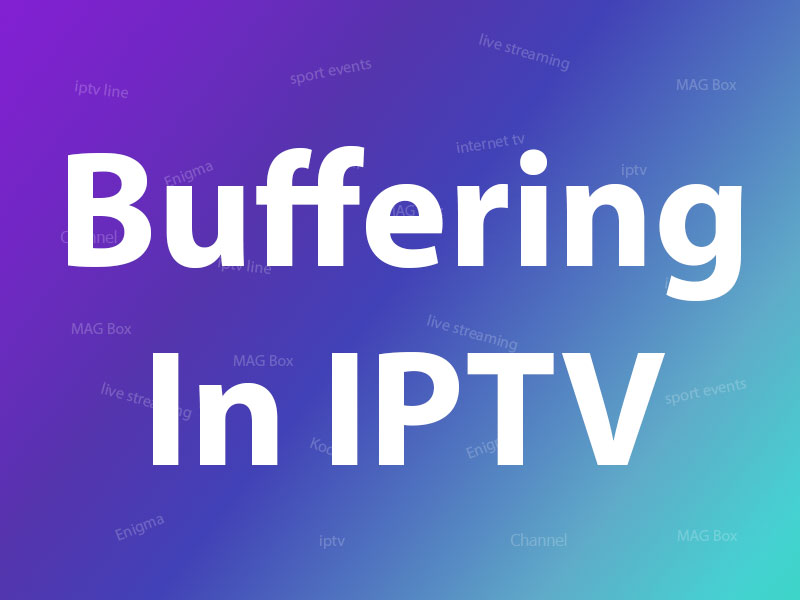
Factors that May Cause Buffering
1. Internet Speed
Depending on the quality of the content being streamed, you will need to have a minimum internet speed connection. If you are below the minimum connection speed you are likely to experience frequent interruptions and poor quality.
2. Home Network
It is often very easy to overload your wireless router and have your videos buffer even when you are on a premium IPTV subscription. This is especially when you connect too many devices onto it at the same time. With too many devices connected, the bandwidth reserved for streaming will drop and you will experience interruption and buffering. If you believe that this is the cause of buffering, you can get another router that will handler the relatively heavier traffic load.
3. CPU Usage
One aspect that many people overlook is the level of the activity on any of your internet connected devices. Watching videos requires a lot of computing resources, and hence if your system has a lot of programs running in the background you are likely to get some buffering. One of the best ways that has worked for a lot of people when they have issues with frequently interrupted video is to close out programs and web pages that are not being actively used.
4. Overloading of the Stream Provider
If the IPTV server is getting too many requests, they may get overloaded. This may cause a slower transfer of the content from the server to your device resulting in buffering or an interruption. In such an instance, there is very little you can do except wait until the number of requests to the server slows down.
How to Prevent Buffering
The main reasons for buffering can result from either of these three things: the server from where you are getting the IPTV stream, the hardware processor, and the internet speed. If your internet download speed is fluctuating, you may also experience some buffering.
You will also have interruptions if your media or TV box does not have sufficient capacity to handle high-quality streams. HD channels will in many instances cause low-level boxes and TV to buffer.
Lastly, you will experience buffering if the IPTV providers server is being overloaded due to many users streaming a lot of content. Furthermore, if you use a Smart TV app, KODI or VLC media players, you could try to tweak your connections to reduce the buffering.
If you still cannot watch videos, there are a few solutions to reduce the stuttering effect.
Some video providers make it possible to start the stream, pause and then wait before playing.
This action will give the video time to download more of the data so that it is a little ahead of time. You can then watch without interruption for a while until it catches up to what has been downloaded. You can also disable IGMP Snooping, which has also been shown to be effective at reducing the buffering.
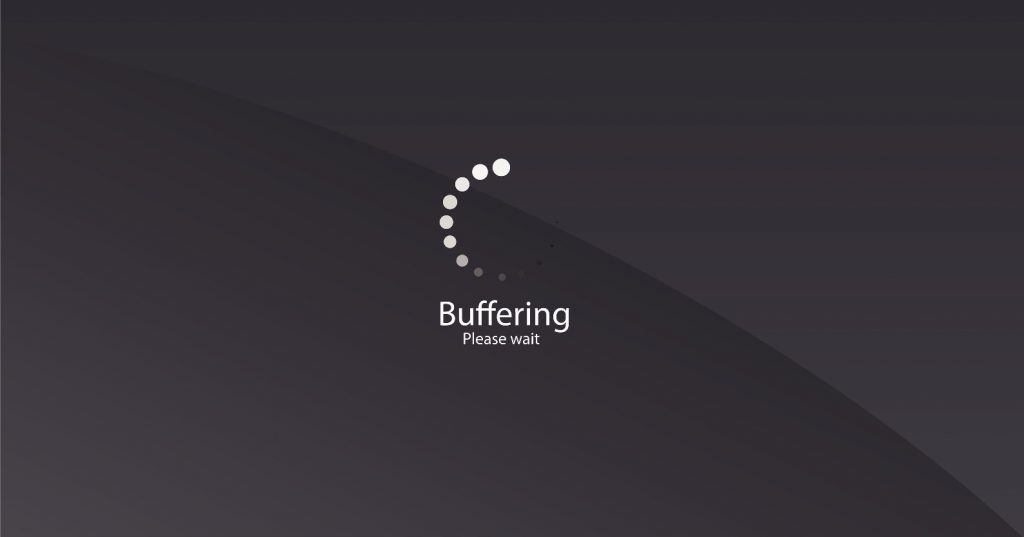
Take note that up to 99% of all issues to do with buffering are as a result of data packet loss and poor internet speed. The only solution to such issues is to change your ISP.
Another way of reducing buffering is to reduce the quality of the video. This will mean that you will be needing less bandwidth, which will result in less stuttering during playback.
You could also download the whole video before playing it. This could take quite some time, but you will be certain that you will watch the entire video with no interruption whatsoever.
Created By : Upmaker IPTV
- Published in Buffering, IPTV Tutorials, News And Questions, Players, VLC, What is
What is M3U list?
The M3U format is the most popular format used in all premium IPTV devices. It is a text file format that has important information about the playlists which includes: the URL of the channel source, the name of the channel and the channel reference number. The reference numbers usually categorize channels according to country for easier access.

Using the M3U File
If you need to stream IPTV channels, the best way to do it is by using a VLC media player. It is a cross- platform media player that is compatible with tons of video and audio content. Moreover, it supports even rare formats such as CON, XSPF, PLS, and M3U8 among many others. The vast majority of IPTV subscription use M3U as their IPTV script of choice. Its popularity comes from its compatibility with many platforms as it can be used on Roku, Smart TV, STB emulators, Smartphones, and Android setup boxes.
Why Your M3U Link is not Working?
If by any chance you find that the M3U link will not work as expected, use the VLC media player to check the link on a PC. If the link is working on the computer, it may indicate that the problem is on your end rather than on the IPTV server. Type in your M3U link and ensure that there are no spaces and that you have not pasted the M3U link on other devices. Using the link on other devices simultaneously will result in your account being blocked. If you still cannot get the link to work on a computer, then it would be best to contact UPMaker IPTV for assistance.
Editing an M3U File and Creating a Favorites List
It is very easy to edit the M3U file as practically any text editor you have on your computer could be used for editing. If you are on PC you can use the notepad to edit the file. What you do is open the downloaded file with notepad and then edit out the channels you do not like from the list. You can then save the newly edited file on your PC that you can then use as the new list for all your future IPTV use.
Why the Channels are not Categorized
If you are using a simple M3U file or URL, your channels will not be categorized. You can have categorization and grouping of your channels by using M3U with options as your IPTV script. Check out an explanation of video formats and IPTV scripts here.
If we have left out anything with regard to the M3U or premium IPTV, leave a comment down below and we will improve the article with an explanation of any issue you may have. Thank you!!
Created By : Upmaker IPTV
- Published in IPTV, IPTV Tutorials, Players, VLC, What is
What is IPTV?
IPTV in full is Internet Protocol Television. It is a groundbreaking low-cost technological breakthrough that is fast becoming the preferred way of watching television over traditional cable and satellite subscriptions.
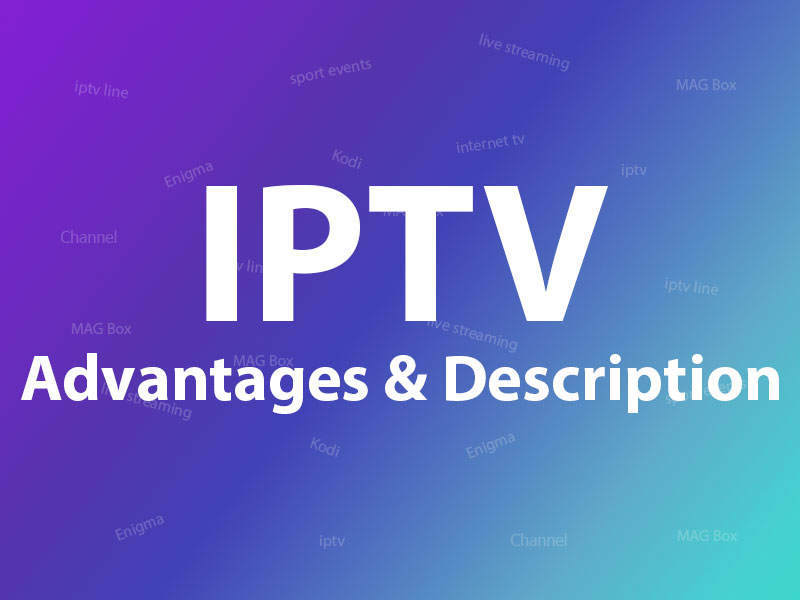
IPTV provides television services through an Internet Protocol (IP). This is in contrast with cable and satellite television that depend on terrestrial satellites and transmission stations to deliver television programming. The logical Internet Protocol delivers a lot of advantages over traditional TV.
Advantages of IPTV
Easy and Convenient:
With IPTV, it is easier and more convenient to search for TV programming based on aspects such as time that the program runs, title, and even the names of the actors in the program. By allowing one to search using such parameters, you can save a lot of time by only watching TV at a particular time, when you know the program will be airing. Knowing when the program is going to air also means that you do not have to worry about missing your favorite shows. Moreover, IPTV is compatible with tons of devices and hence you can watch TV on any device and at any time as long as you have internet. It provides access to a lot of channels without necessarily needing to add dishes onto your existing satellites.
Video On Demand (VOD):
One of the most unique things about IPTV is that it allows customers to rent programs and movies, rewind, fast forward, pause and play just like you would if you were using a DVD player.
Economical:
IP based services are typically more economical given that you can decide to pay for as many or as few services as you want and can afford.
How to Watch IPTV
IPTV streams can be viewed in a variety of ways depending on the software and hardware of your IPTV subscription. You need to take into account the operating system on your device as this will determine the software and apps that the device can run. You will then need to find applications that work best on the given OS. For instance, Kodi on Android or the Perfect Player App work very well for operating systems on Android.
IPTV Setup Boxes
Using a setup box is probably one of the best ways to watch premium IPTV programming. Android setup boxes make it easy and convenient to bring mind-blowing content into your home. Android setup boxes are very useful devices, particularly when your device is incompatible with apps that stream IPTV programming or when your TV does not have an operating system that is compatible with IPTV.

There are many different varieties of setup boxes that you can buy which include Enigma2 receivers, MAG box, and AppleTV. Among IPTV consumers, the MAG box is the most popular followed by the Enigma2 and then AppleTV.
Personal Computers
The fastest and easiest ways to start streaming premium IPTV Programming is through your computer. IPTV
works with Linux, Macintosh, and Windows OS desktop and laptop computers.
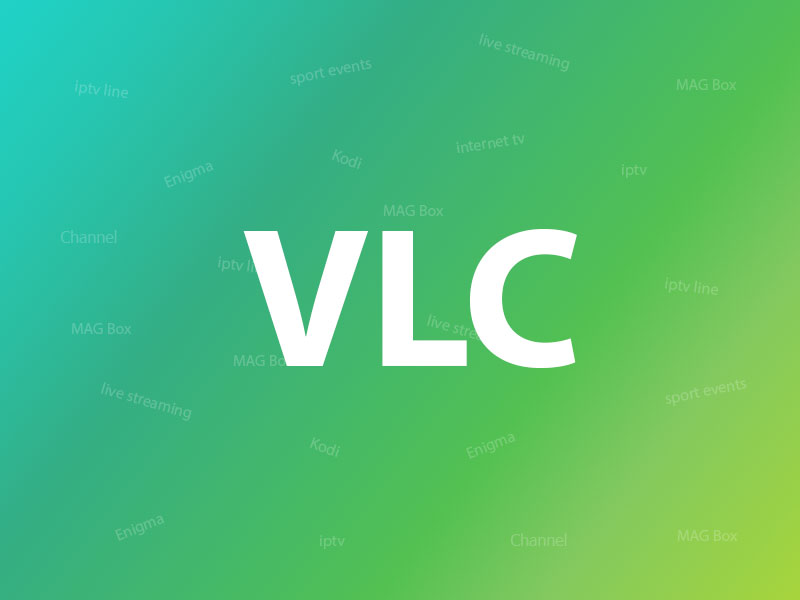
As previously mentioned, one of the most popular and convenient ways of watching IPTV on PC is through the VLC. VLC is well-matched with most operating systems and hardware, and hence is one of the best solutions for watching IPTV on your computer. Click here on how to install and setup IPTV to watch and stream on VLC.
Smart TVs
Every home nowadays has a smart TV given that it comes with a range of features that allow you to have a better viewing experience. There are several ways to install IPTV channels on your smart TV that we will enumerate in the section. One of the ways of installing IPTV is through the Smart IPTV App also known as the SIPTV App. You can download the app onto the TV and then upload the Mac address of your TV together with the M3U playlist on the SIPTV internet portal. Check out how to install and set up IPTV on your Smart TV by using the Smart IPTV App (SIPTV) here.
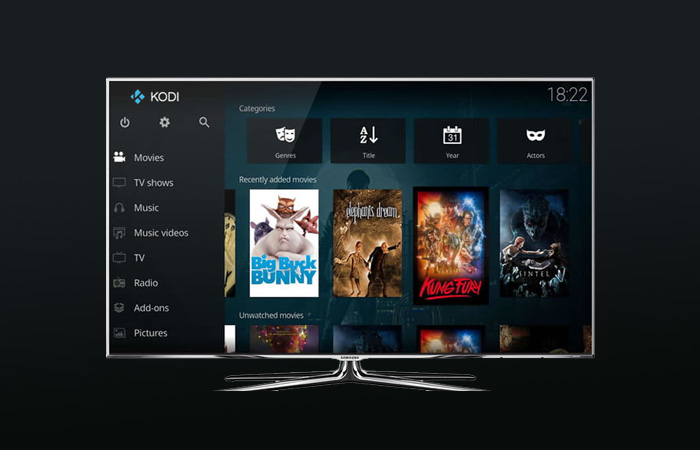
Another technique of getting premium IPTV on your TV is through using Kodi. Smart TVs cannot support Kodi directly. Nonetheless, the best way to get around this problem if the Smart TV is compatible with Android operating systems is by sideloading the device into the TV. This allows you to load your channels from the IPTV server.
Smartphones
Everyone nowadays has a smartphone which has become a critical part of everyday life. The good thing about IPTV on your phone is that you can watch your premium channels anytime anywhere. You never have to worry about missing your favorite TV series or a big game as you can get it right on your smartphone. Depending on your OS, you can download a variety of software and apps to allow you to watch IPTV on your smartphone. Click here for how to install and setup IPTV on iOS using the GSE IPTV App.

Popular apps for use with smartphones are the GSE and Perfect Player app for iOS and Android. Check out how to set up Perfect Player for IPTV here.
Gaming Consoles
Another great way to enjoy your IPTV subscription is through the gaming console. IPTV on PS4 and Xbox make it easy and convenient to watch your premium IPTV channels. To get IPTV on Xbox One, you have to go to the Xbox Live store and download Kodi. Here is how to install and setup IPTV on Xbox through the Kodi software.
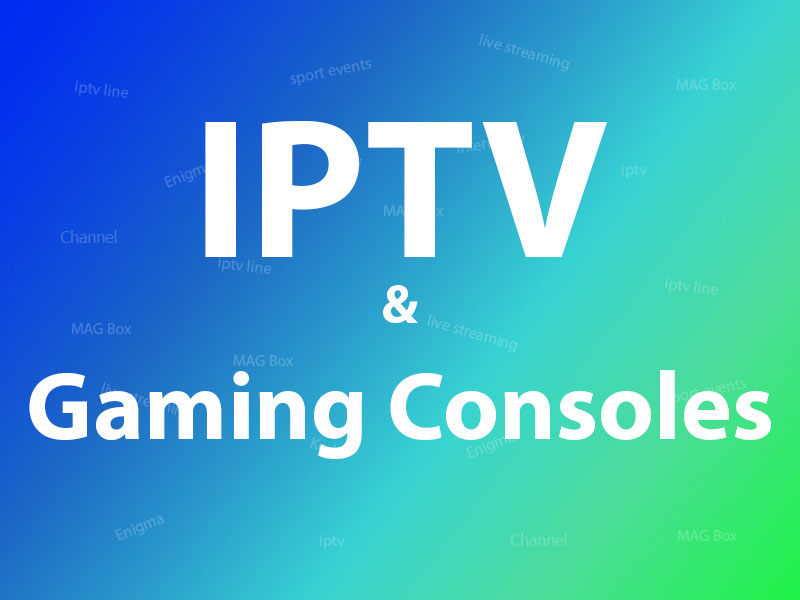
Conversely getting IPTV on PS4 can be a more complicated affair as compared to the Xbox One. You will have to download an application known as Plex, which is a screencasting application that needs to remain open whenever you need to stream IPTV programming on your Play Station. Check out how to install and set up IPTV on PS4 here.
Conclusion
Now that you have a full understanding of what IPTV is, and how to install and use IPTV on different operating systems and device, you should enjoy your premium UPMaker IPTV subscription. If you have any query that we have not covered in this guide, leave a comment below and we will add it into the article.
Created By : Upmaker IPTV
- Published in IPTV, IPTV Tutorials, Players, VLC, What is
Can I optimize my VLC player for watching IPTV?
There are several ways to set up or modify your VLC media player so that you can enjoy your IPTV subscription. By modifying your settings and increasing the cache size, you can watch your premium IPTV content without too much buffering.
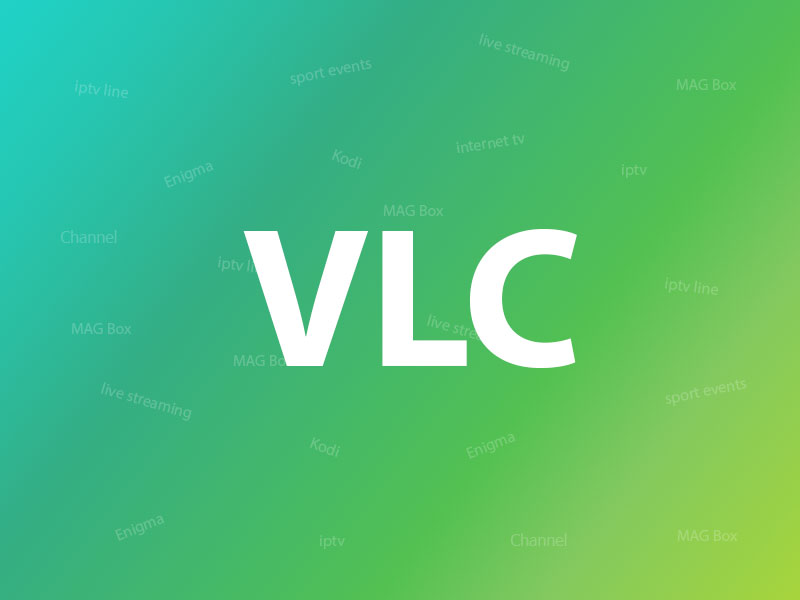
To optimize your VLC player UPMaker IPTV recommends that you follow the following tips.
Step by Step Guide to Optimize Your VLC Media Player
Step 1: Open the VLC media player and click on the “Tools” tab. Now click on “Preference”.
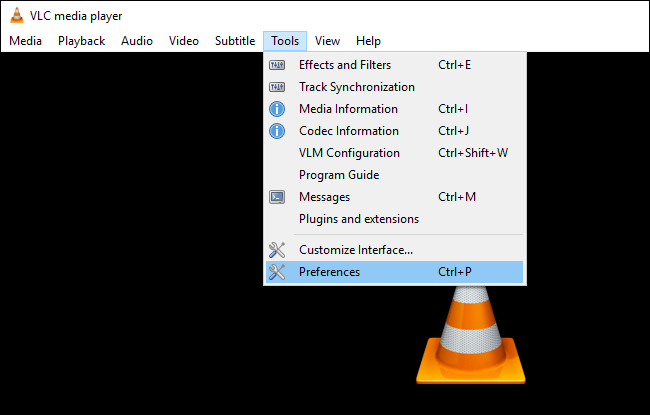
Step 2: Now click on “All” which is a tab you can find on the “Show Settings” option (Scroll down to the bottom of the window to find the Show settings option). Now navigate to the left sidebar and click on the “Input/Codecs” tab.
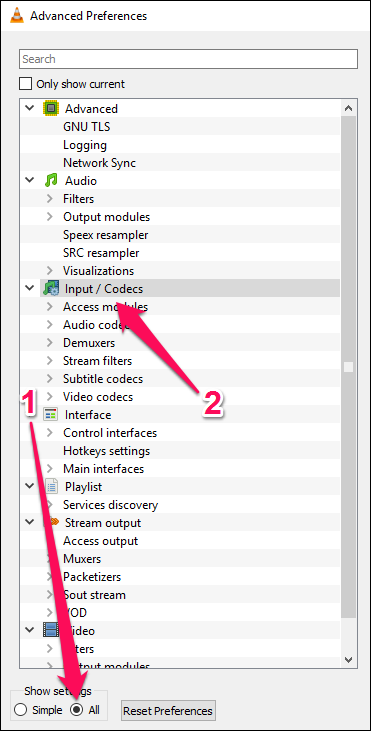
Step 3: If you open the file from a local hard drive and find it buffering, scroll to the right side and find the “Advanced tab. Look for “File caching (ms)”. VLC media player estimates the caching value in milliseconds and hence a 1000 value will buffer the player for 1 second. However, if you decide to set this number too high, you will experience huge lags when you need to manually skip the file as you will have to wait for the content to be buffered.
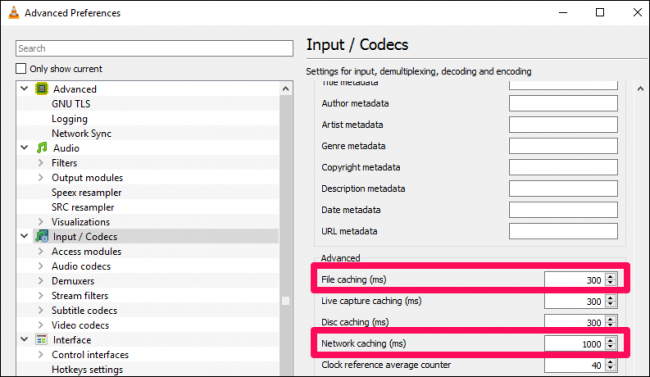
Note that If your file in on a network share, you need to change its caching value from the “Network Caching (ms)” tab.
Cache size in VLC
You could also try to find a temporary solution especially when you are streaming M3U and TS formats or running network URL formats. Check out the explanation of the different file formats below.
How to Change the Cache Size
1. Open the VLC media player application and then navigate to the tab “Media”. Now click on “Open Network Stream”.
2. Carefully type in the URL that you intend to play from the IPTV Server. Navigate to the checkbox and select “Show More Options”.
3. Depending on the speed of your internet connection, you can increase the size of the cache.
Created By : Upmaker IPTV
- Published in IPTV Tutorials, Players, VLC
Softwares you need for watching IPTV
What are the softwares you need for watching IPTV?
Strictly speaking, the necessary software will depend on your device’s Operating System. Here’s a breakdown of what you’ll need per OS:
VLC Media Player works with Android, Mac, Linux and Microsoft Windows.
SIPTV and Kodi should work for Smart TVs, while Android users may install Perfect Player.
Enigma2 is good for MAG boxes, smartphones in general and game consoles such as the Xbox One and Playstation 4.
Kodi and Perfect Player are both needed for Android phones, tablets and laptops, while IP Television and GSE should make UPMaker IPTV work flawlessly for the iOS platform.
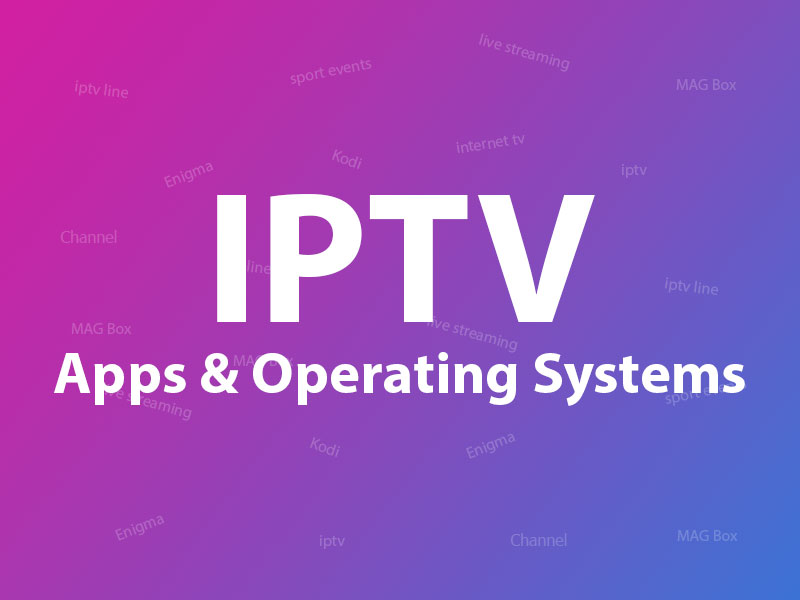
We break each software further per OS and how you can have it set up for your device.
Computers (Linux, Mac and Windows)
According to most of our IPTV users, VLC functions well in streaming IPTV channels straight to your computer. For those who are averse to VLC and would like other software considerations, we’ll list a few more for you.
Computers are versatile media machines because you can easily play back and watch Blu-ray and DVD content with little to no trouble as long as the hardware meets the requirements. Moreover, they can be used as digital hubs for almost any video content, from live streaming to sports games and many others. All you’ll need is a stable internet connection to start enjoying IPTV content.
VLC media player (Windows, Mac OS, Linux)
VLC can be used for the Mac OS, Linux and Windows. The good thing about VLC is that it’s free, easy to set up and compatible with most computer configuration and hardware (even the low-end ones). You can begin watching your favorite TV shows and movies in as little as a few minutes.
Perfect Player (Windows, Mac OS)
A close runner-up to VLC, Perfect Player can be installed on computers running Linux, Microsoft Windows, iOS and Android.
At its core, the Android app creates a set-top box environment where you can stream IPTV content straight to your Smart TV, mobile phone or tablet. You’ll need an IPTV subscription to watch them, though. Adding the channels is just a matter of importing m3u playlists in the Settings option.
Kodi (Windows, Mac OS, Linux)
Kodi is a popular software that runs on Mac, Linux and Windows.
It’s open source, which means it’s free to download and use by anyone who wants it. The robust media center has a neat feature that allows users to play media and stream it to your preferred destination, i.e., a computer, a smart TV or a mobile phone.
Kodi is widely available on most operating systems, including Windows, iOS, Android, Linux, Apple TV, Xbox One, Amazon FireTV and smartphones.
MyIPTV Player
A straightforward yet powerful software you can install in your Windows 10, Windows phone or Xbox One device. Like Perfect Player, you can run IPTV channels by importing m3u playlists from an external drive or network, then clicking on “play” to start viewing. With IPTV in the name you can be sure that the software has a streamlined process for watching your favorite shows on UPMaker IPTV.
Which One Is The Best?
VLC player, Kodi and Perfect Player are our recommendations when you need a reliable IPTV software for your laptop, desktop or 2-in-1 computer. While it’s true that there are other apps out there that can display IPTV content, these three are the best softwares around for the best IPTV experience.
For Smart TVs
For branded smart TVs such as Sony, LG and Samsung, SIPTV takes the cake as the go-to software. It’s arguably the most-used app for Smart TV IPTV streaming because the interface works very well with any remote. Moreover, developers continually work on the platform and release updates time and again.
Other options include Kodi, which work well as an entertainment hub. To start watching IPTV, you’ll need your TV connected to the web and a compatible player. In addition, some platforms may have support for Grouping, Picons and EPG, to which you’ll need a URL or an m3u file to get things going.
Smart IPTV App (SIPTV)
Smart IPTV app, or SIPTV for short is kind of like the universal software for watching IPTV content on your smart TV.
The app requires little know-how and can be installed on most major TV brands, including Sony, Samsung and LG. Once there, SIPTV shows IPTV and OTT streams for your viewing pleasure. Open your TV’s app store, search for SIPTV and download it. Then, upload the m3u playlist on the SIPTV website.
Once the IPTV service is detected, it’s just a matter of browsing the available channels and sitting back and enjoying premium channels via UPMaker IPTV.
Smart STB app on Smart TV
Got an LG or Samsung smart TV and want to watch IPTV channels on it? No problem. The Smart STB is an Android-based app that channels IPTV service to a display, much like a MAG set top box does and with features you’ve come to know and love.
Kodi on Smart TV
Kodi is the easy answer if you need a software that can run IPTV content, but keep in mind that Smart TVs
have different operating systems, hardware specifications and compatibility. If your TV does support Android, then that’s good; but if not, then you’ll need to consider other software options.
Kodi does offer quite a few nifty features to enhance your IPTV experience, such as the ability to install add- ons and whatnot. The open-source aspect means any third party can access the code and introduce various add-ons for newer app functionalities.
Due to IPTV streaming and Kodi restrictions though, installing add-ons may require third-party platforms and a bit of know-how. If you can live without the enhancements, then Kodi will prove to be a solid choice.
SS IPTV
SS IPTV is a multipurpose software for streaming videos through a local network or on the web. The app gets the seal of approval as it’s the recommended Smart TV IPTV software by most IPTV providers. Moreover, importing of playlists are natively supported, eliminating several steps in the IPTV setup process.
Conclusion
When installing IPTV-compatible software on a Smart TV, the rule “Simpler is Better” works.
The options above are the recommended ones because they require the least number of steps. There are other software but they aren’t as popular or as intuitive as Kodi, SS IPTV and Smart TV apps. If you have an Android-enabled TV, then you get access to more offerings, including the GSE, Perfect Player, VLC and more.
Smartphones, Tablets and Setup boxes (Android, iOS, Windows Phone)
Set top boxes, mobile phones and tablets vary from one operating system to the other. When it comes to particulars, IPTV for the iOS usually means GSE, while Kodi usually stands as the clear winner in the Android environment.
In this section we discuss the best IPTV apps you can get for your smart phone, set-top boxes and tablet according to OS.
Kodi (Smartphones, Tablets, and Setup boxes)
Kodi is a multi-platform software that shines as an IPTV app for set tops, tablets and smart phones. It’s available to download for Xbox One, Raspberry Pi, Amazon Fire TV, Nvidia Shield, Smart TVs and any device that can access Apple Store or Google Play.
Android
By nature, Android is non-restrictive when compared to iOS and Mac environments and as such, you’ll be able to install IPTV software with relative ease. The only downside is that you’ll have to sift through dozens of IPTV apps to find the one that works for you. Moreover, you will need an app that shows the content correctly on your phone or tablet’s screen.
IPTV Extreme Pro
A definitive IPTV app you can get for the Android platform. The fine-tuning options make it versatile for all kinds of playback devices both big and small. IPTV Extreme Pro reads IPTV channels when you import an m3u link as a playlist on saved files and storage disks. Furthermore, the app has been downloaded thousands
of times and the reviews on Google Play show satisfied IPTV subscribers.
Perfect Player
Perfect Player emulates a set top box environment which acts as a media center for your IPTV needs. It can stream media to Smart TVs, mobile phones, tablets and the like. With perfect player, you’ll still need to import the channels by adding m3u playlists at the Settings.
The Android-native app can be installed in a Windows, iOS and Linux platform.
IPTV Smarters App
Gives the user the ability to play their favorite content on their Android devices, including the Fire Stick TV, mobile phones, boxes. IPTV Smarters is based on the vaunted Xstream Code, a robust platform for watching VOD, Live TV and others.
Add your IPTV channels by entering the Server URL, password and UPMaker IPTV username. After that, relax and start watching your favorite series anywhere you have an internet connection.
Android STB Emulator
First-time IPTV users and beginners should not get the Android STB emulator until they know the ins and outs of IPTV service. You will need to know the configuration settings of IPTV boxes and know the effect of tweaking each one.
A single error can make the app unusable. Only proceed if you’re extremely confident that you can make it work and have plenty of time to spare.
IPTV Application
To clarify, “IPTV Application” is the name of the Android app that offers free live TV. If you’re fond of using VLC Player to watch IPTV videos on your PC or mobile phone, then you’d want to give the app a try.
Prog TV
Prog TV, formerly HyppTV has a small download footprint but is particularly useful for listening to radio channels and streaming your favorite IPTV shows and movies over local network or on the internet.
SS IPTV
A free, multi-function IPTV player that’s fully compatible with hundreds of IPTV services on the web. You can easily import your IPTV channels and start watching in just a few minutes.
iOS
There are a few IPTV apps that can cross over from Android to iOS, and vice versa, including the IPTV Smarters app and GSE app. We also take a look at a few noteworthy additions for your consideration.
IP Television App
The IP TV app is many things in one package. Here, you can watch VOD on your Apple TV, iPad and iPhone and stream universal channels with the help of a stable internet connection.
IP TV makes it easy for users to import IPTV channels and playlists from other platforms. Moreover, the intuitive interface and IPTV-optimized app makes watching such an enjoyable affair. Refreshing your playlists can be done with just one press of a button.
GSE App
One of the best IPTV apps for the iOS environment. GSE IPTV gives you a plethora of advanced options, as well as support for most IPTV formats. Coincidentally, GSE is also a fan-favorite on the Android platform.
Cloud Stream IPTV
A free download on the Apple Store under the banner of IPTV streaming. Cloud Stream is made by developer Giovanny Aranda and has various languages, including Spanish, Italian, French and English.
With the app, you’ll be able to watch IPTV videos and other content on your iPad, iPhone or Apple TV via the internet. Moreover, you can create a favorites list for easy access the next time you want to relax and unwind.
rIPTV
All multimedia content can be viewed on a single iOS device with the help of rIPTV. Its single greatest strength is the simplicity of use and the fact that it works as an all-in-one multimedia platform.
IPTV on iOS using IPTV Smarters app
Similar to rIPTV in the fact that you can put all your entertainment needs, including TV, series, VOD, live TV and others into a single app. The code is based on Xstream, which means it will be compatible with any iOS device you may have. Got an Apple TV and an IPTV subscription? Setting it up with IPTV Smarters will be a quick and painless process.
Conclusion
We list our recommendations (and available softwares) for the ultimate IPTV experience on the most popular Operating Systems. Try out the top choice and see how it goes, or opt for the more advanced options for total IPTV customization.
Created By : Upmaker IPTV
- Published in Android, Enigma2, IOS, IPTV Tutorials, Kodi, Linux, Mac OS, MAG, Other Devices, Pc/Laptop, Perfect Player, Phone/Tablet, Players, PS4, Raspberry Pi, Receivers, Roku, Smart TV, VLC, Windows, Windows Phone, XBOX
How to record live programs on VLC media player?
VLC has proved to be one of the most outstanding media players since its innovation. This is attributed to the fact that its a very portable, efficient and has a user-friendly interface for anyone to use. Apparently, VLC works out best when it comes to relaying of information and live streaming of IPTV channels continuously and over a wide coverage through IPTV server.
Additionally, VLC is compatible with various operating systems which include Windows 10, Android, IOS, Tizen and all phone using windows. VideoLAN project developed the program and therefore it has allowed UpMaker IPTV to offer various VLC services to the millions of users. Discussed below are some of the guidelines that will help you to record programs and air them out on VLC.
How To Record
First and foremost, you need to locate where your VLC media menu is and then click on the save button in order to record the video that is available on your desktop. Other VLC Menus indicate it as Capture button instead of Save button bit all work the same. The best thing is that you can capture and record the video at the same time.
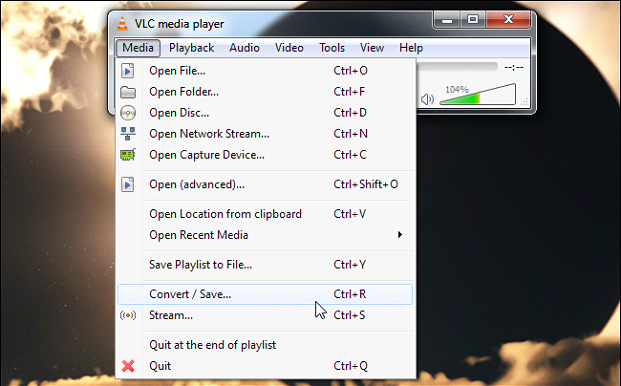
Secondly, after the video has been saved to your preferred file name, click the Capture icon and navigate to where the desktop content is visible specifically at the capture mode box. Occasionally, the default rate of the frame is usually one frame for every second and as a result, the saved video may not be clear. Hence try to adjust the frame rate to a point where it appears smooth enough then proceed to save or convert button.
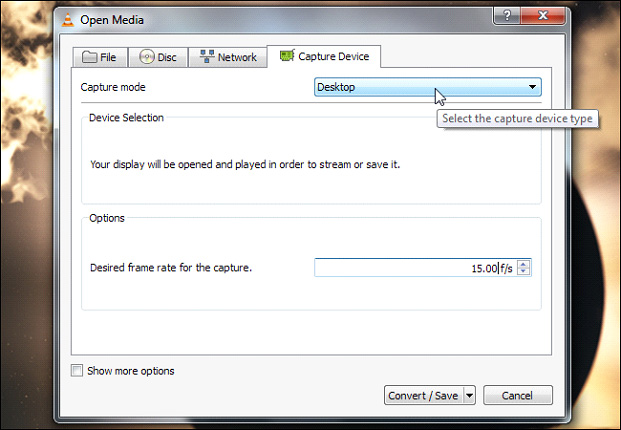
Thirdly, decide and choose the file destination, a specific section where the file content will be saved. Apparently, depending on your preference, you can make your content visible while still on the process by enabling it on the output checkbox so that you can be sure with what you have saved.
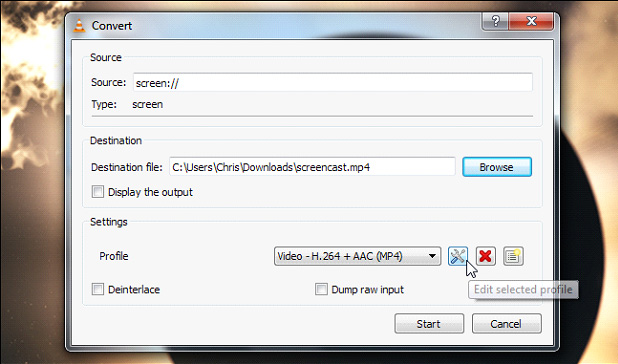
Fourthly , For the purposes of adjusting the quality of the video in terms of codec and resolution, simply click the edit icon which is usually located just on the side of the VLC profile box. On the video codec, there are various options for you to choose and apply on your video. The options are set on a scale box to guide you for example 0.25,o.5 and so on. Thereby, proceed and save your video after ensuring everything is okay and then play the video by clicking the start button.
A pop-up notification or sound will inform you instantly when the video is being streamed on the desktop. Your content will be recorded and thereby you will have to touch the stop button. View your video on the desktop on the saved file and share it on social platforms, YouTube or any other place you would like it to be.
UpMker iptv provides the best iptv subscription that will ensure you fulfil your desires. Premium iptv allows you to gain access to numerous iptv channels regardless of where you are and it’s therefore beneficial.
Created By : Upmaker IPTV
- Published in IPTV Tutorials, Players, VLC
How can I install IPTV on PC (Windows, Mac and Linux)?
If you are looking for a flexible service that is compatible with a variety of devices, then a premium IPTV subscription from UPMaker IPTV is the solution. You can conveniently watch IPTV on your laptop or PC, and with the installation of freely available apps and software, you can watch IPTV on many other devices. These devices include Kodi media players, Macintosh-based OS such as VLC, and Microsoft Windows devices. The big question is can you watch IPTV on any OS (Windows, Mac and Linux)? The answer is yes.
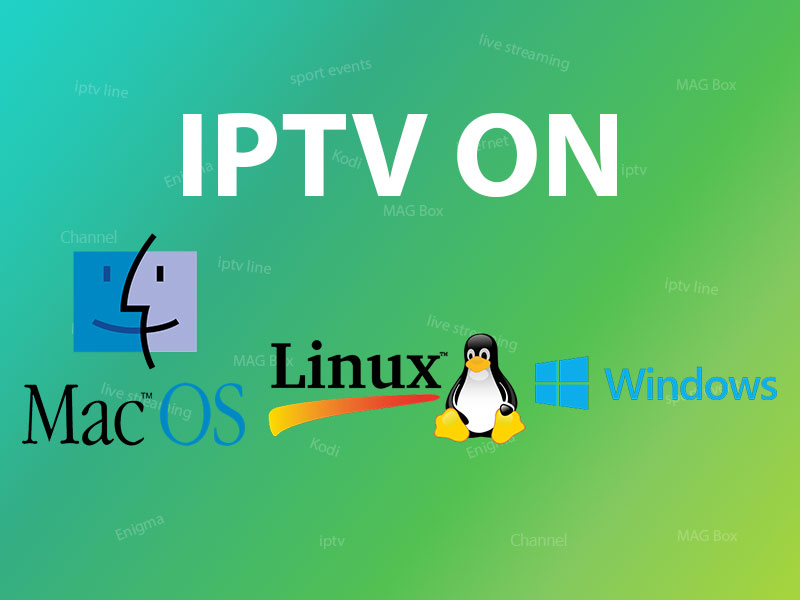
VLC on PC and Mac
If you are on PC you can watch IPTV from a variety of platforms that include VLC Media Player, Winamp, QuickTime, and Windows Media Player. So How can I install IPTV on PC (Windows
The first step is to download the VLC media player and then install it on your device. Once you have opened the VLC program scroll to the top and click on “Media”. Now click on “Open Network Stream” then paste in your M3U line. You can now let the channels load from the IPTV server. Once all the channels have loaded, click on the channel you would like to watch and enjoy IPTV programs.
Another way to watch IPTV channels on PC is by using a Kodi device. Click here for instructions on how to install and set up IPTV on your Kodi device.
IPTV on Macintosh
If you are using a Mac another good solution is the GSE app, which is the best alternative to VLC. Click here for instructions on how to install and setup IPTV on Mac. You can also watch IPTV channels on iOS using the IP television app. Check out the step by step guide on how to download and install IPTV and then watch your favorite programs on the GSE app.
IPTV on Linux
Kodi once known as Xbox Media Centre (XBMC) is an open source project home media solution. If you are using a Linux device then Kodi is the best for watching IPTV channels.
The installation of Kodi is very simple as all you have to do is download the application, double click on the Kodi icon and then install and set it up using the simple set up wizard. Once you have Kodi on your device, there are tons of add-ons that you can download to enhance your viewing experience. Click here for instructions on how to add your IPTV programs on Kodi.
Created By : Upmaker IPTV
- Published in IPTV Tutorials, Players, VLC
IPTV Streaming – Final Guide
IPTV Streaming – Final Guide
A lot of people in the US pay around $99 per month for their cable bill. That’s super expensive and it’s a rise of around 8% when compared to 2010. This is something you pay alongside your already expensive internet and phone bills. You have to focus on finding a solution that will help you stay away from spending a lot of money like that. Thankfully, IPTV is very popular right now just because it makes it easier to eliminate these expenses and focus on the stuff that you like without that much of a hassle.
What is IPTV
Also known as the internet protocol television, this is a service that allows you to watch TV through the internet. You will have to use either your LAN or the internet instead of dealing with satellite signal. As long as you have an internet connection, you can use IPTV, and the best part is that you can access a lot more content and the prices are quite low. It offers you the features and (more…)
- Published in Articles, IPTV Tutorials, News And Questions
- 1
- 2